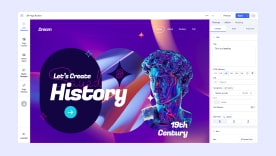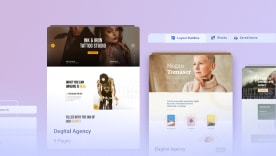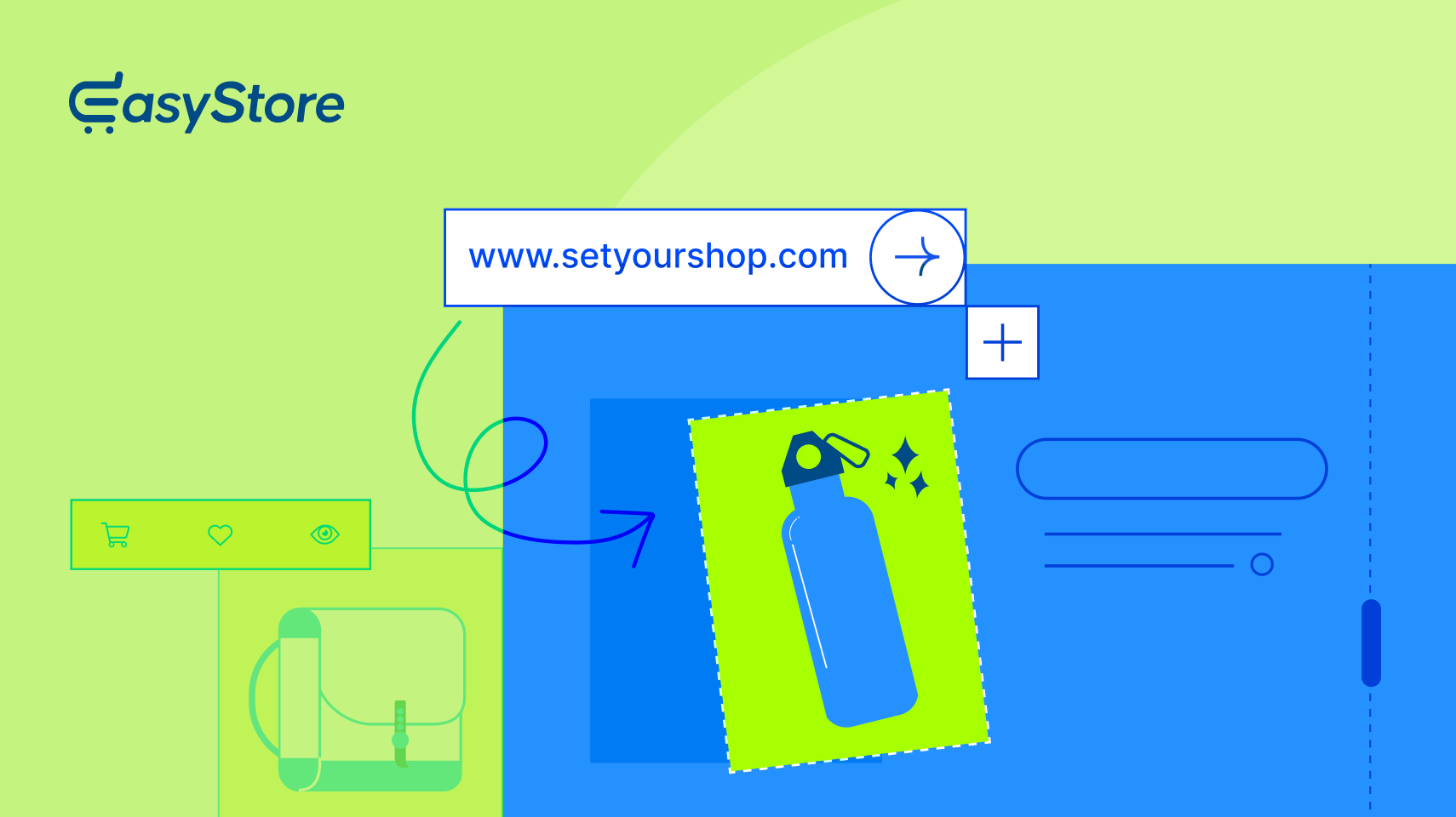- TemplatesTemplates
- Page BuilderPage Builder
- OverviewOverview
- FeaturesFeatures
- Layout BundlesLayout Bundles
- Pre-made BlocksPre-made Blocks
- InteractionsInteractions
- DocumentationDocumentation
- EasyStoreEasyStore
- ResourcesResources
- DocumentationDocumentation
- ForumsForums
- Live ChatLive Chat
- Ask a QuestionAsk a QuestionGet fast & extensive assistance from our expert support engineers. Ask a question on our Forums, and we will get back to you.
- BlogBlog
- PricingPricing
Setting Up an eCommerce Store in Joomla: A Comprehensive Guide
Launching an eCommerce store can be a game-changer for your business, offering unparalleled reach and convenience for your customers. An efficient eCommerce platform is essential for any online store aiming to provide a seamless shopping experience and increase conversion rates.
This guide will show you how to set up an online store for your business using Joomla in 12 easy steps.
Step 1: Selecting the Web Hosting and Setting up Domain
Before you start figuring out how to build your eCommerce platform, you must plan how to host your site and what domain name you will use. The domain name should reflect your brand. Most hosting providers include a domain, however, if your chosen hosting provider does not include the option to add custom domains you might have to buy a domain separately.
Popular hosting solutions for Joomla include A2 Hosting, SiteGround, Bluehost, and Hostinger.
Step 2: Choosing the Right CMS for Your eCommerce Site
Now that you have the hosting and domain set, you need to pick the Content Management System to build your site, given that you may not want to code and develop your site from the ground up. As the title implies, we will be using the Joomla CMS to develop our eCommerce site.
Installing Joomla
With your domain and hosting chosen, you're ready to install Joomla. Certain hosting platforms have a pre-built option to install Joomla easily in one click. If your selected web hosting platform does not have that option, you can manually install Joomla. To learn how to install Joomla, click here.
Step 3: Setting up the eCommerce Extension & Website Builder
It is important to determine what eCommerce extension and the Joomla page builder you want to use before building your site. You need to take into account the available template library as well as the functionalities of the page builder.
If you are looking for the most reliable and feature-rich Joomla website builder in the market, SP Page Builder is the right choice for you and it’s also what we will be using for this guide.
For creating our storefront, we recommend the EasyStore eCommerce extension which is also from JoomShaper and part of the same ecosystem, providing you with the most seamless online store-building experience.
Step 4: Installing Templates
JoomShaper has a vast collection of eCommerce templates that you can choose from to kickstart your eCommerce site. Simply select the template that suits your brand.
You can either download just the template or a quickstart package of the template depending on your convenience.
Installing a Quickstart package is recommended if you want an instantaneous site-building experience. As it already comes bundled with Joomla and Helix Ultimate Framework (that contains SP Builder by default), you will be able to circumvent installing those separately.
Exclusive template installation is recommended if you want to install the template to an existing website that already has some content and edit the components and modules yourself.
Once you have installed the template, you can open your Joomla dashboard and proceed to set up your store.
Step 5: Setting up Your Store in the Joomla Backend
Now, you are done with your preparations and can finally get into creating your actual store.
Open your Joomla dashboard, go to EasyStore, then click on Settings, and then General. From here you can customize the necessary settings of your store such as your location, countries where you will sell your products, your currency, store contacts, and so on.
Learn more about setting up your store with just 5 simple steps.
Step 6: Adding Your Products
Once you have set up the basic settings of your store, you can try adding your products.
An ideal eCommerce platform requires you to have diverse options for your products, such as product weight, variations, price, available stock, etc. With EasyStore, you can set those options up instantaneously.
To create a new product, go to your EasyStore dashboard and click on “Add New Product”. Alternatively, you can also head over to Products and click on “Create a new product”.
From here, you can set the item’s name, weight, price, stock, category, image, etc. EasyStore has robust product creation features, giving you full freedom to add products based on your business.
To get a detailed guide on how to add products in EasyStore, read here.
Step 7: Organize Your Products with Categories & Tags
You can add categories for your product under EasyStore and Categories in the Joomla dashboard. Category creation is similar to that of creating products.
You can also create Tags for your product under the Tags setting.
Furthermore, EasyStore allows you to create the category, tag, and variation of a product directly during product creation, so you do not always need to create tags and categories beforehand.
You can find a detailed walkthrough of the product category, tag, and variant creation here.
Step 8: Configure Region-Wise Tax Rates in Tax Settings
So, you have set up and organized all the products in your store and are almost ready to sell. However, you might be concerned about setting the tax rates on your products.
In any efficient eCommerce site, you need to comply with the tax regulations of the country you are selling in. EasyStore makes this process very intuitive with its Tax Settings.
You can add a country and configure the tax rates for your products. Find out more about tax features in EasyStore here.
Step 9: Provide Dynamic Shipping and Delivery Experience
Perhaps the most important aspect of selling products online is shipping. Because after all, your customers need to actually get their products the way they want to, right?
EasyStore allows full control over shipping with a plethora of settings including selecting shipping regions, choosing from a variety of shipping methods like free shipping or rating by weight, as well as adding a shipping carrier to track orders.
Watch this video to get a full tutorial on shipping settings in EasyStore.
Step 10: Optimize Product Pages Using SP Page Builder
The look and feel of your website are the primary determiner of your store’s customer retention. Having a well-designed website with a good user experience is key to incentivizing customers to buy from your store.
With SP Page Builder’s integration with EasyStore, you have full control over the frontend design to optimize your product pages and storefronts. You can create unique product listings as well as individual product pages that perfectly showcase what you’re selling.
If you want to learn how to create a product page with SP Page Builder, head over to this video.
Step 11: Increase Conversion With Seamless Checkout
Many customers bounce from eCommerce sites just as they are about to purchase due to poorly designed checkout pages that lack convenient options. Your store needs to have an intuitive checkout page with a variety of payment options for your customers if you wish to increase the conversation rate for your store.
Worry not, as you can create a seamless checkout experience using EasyStore such as enabling the Guest Checkout option as well as customizing other required fields based on your preferences. You can also apply tax rates at checkout and enable coupon codes.
You can find a detailed description of checkout optimization with EasyStore in this documentation.
Step 12: Boost Your Site’s Performance With Analytics
You have finally got your store up and running. Now all that’s left for you is to track your revenue and income and find more ways to improve your store in the future.
You can keep track of your store’s performance through EasyStore’s Analytics options via the dashboard. Here, you will find a collection of data regarding your store such as sales percentages, revenue collection, products refunded, canceled orders, and much more.
Learn more about EasyStore analytics here.
Summary
To clarify everything one last time, here are all the key ways you can set up the ideal eCommerce store in Joomla using EasyStore-
-
You can utilize the robust product creation settings and set categories and variations for each product.
-
You have complete control over shipping options and product tracking.
-
You can account for tax regulations in your countries of business.
-
You can create a fully optimized checkout experience.
-
Utilizing SP Page Builder and the ready-made templates, you can access drag-and-drop creation to build the perfect, user-friendly site for your business.
You are now ready to start your eCommerce journey with Joomla. Happy selling!
There are no comments posted here yet