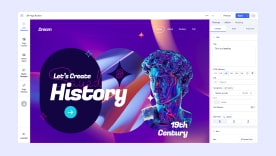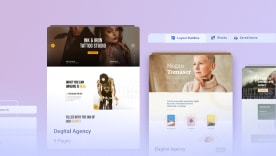- TemplatesTemplates
- Page BuilderPage Builder
- OverviewOverview
- FeaturesFeatures
- Layout BundlesLayout Bundles
- Pre-made BlocksPre-made Blocks
- InteractionsInteractions
- DocumentationDocumentation
- EasyStoreEasyStore
- ResourcesResources
- DocumentationDocumentation
- ForumsForums
- Live ChatLive Chat
- Ask a QuestionAsk a QuestionGet fast & extensive assistance from our expert support engineers. Ask a question on our Forums, and we will get back to you.
- BlogBlog
- PricingPricing
Audio
Audio addon of SP Page Builder is there to add your audio mp3 file to your website. This addon delivers you a totally hassle-free way of adding audio files to your website. You just have to upload your mp3 file or OGG file of your audio and the rest will be done by the awesome SP Page Builder.
How to Add an Audio Addon
You can add the Audio addon to your page from the SP Page Builder sidebar. Simply drag the addon from the Addons panel and drop it on the section of the page where you want to add an Audio Addon.
Content
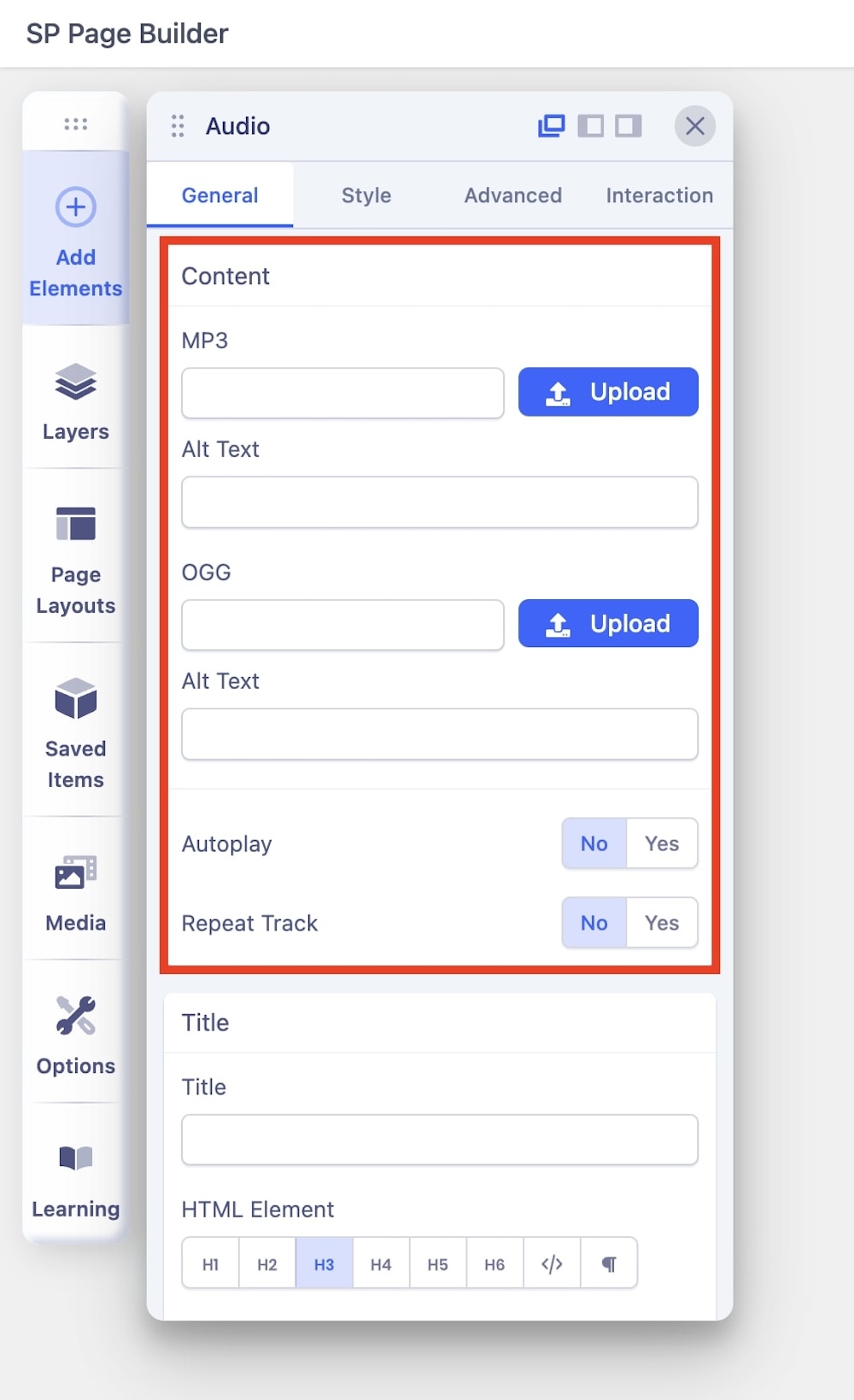
The Content settings under the General tab let you upload and use the primary settings of your Audio Addon. The Audio settings tab contains the following settings:
- MP3: Use the SP Page Builder media manager to upload the mp3 file you want to add. SP Page Builder will get the URL of your mp3 file and put it where you want.
- OGG: You can also upload an OGG file of your audio. Use the SP Page Builder media manager to upload the OGG file of your audio. You just have to upload any one of the types.
- Autoplay: If enabled, the audio will be playing automatically immediately after the site loads. If you don’t want it, leave it disabled.
- Repeat Track: If the option is set to ‘Yes’ the audio will keep repeating. Select ‘No’ if you want otherwise.
Title
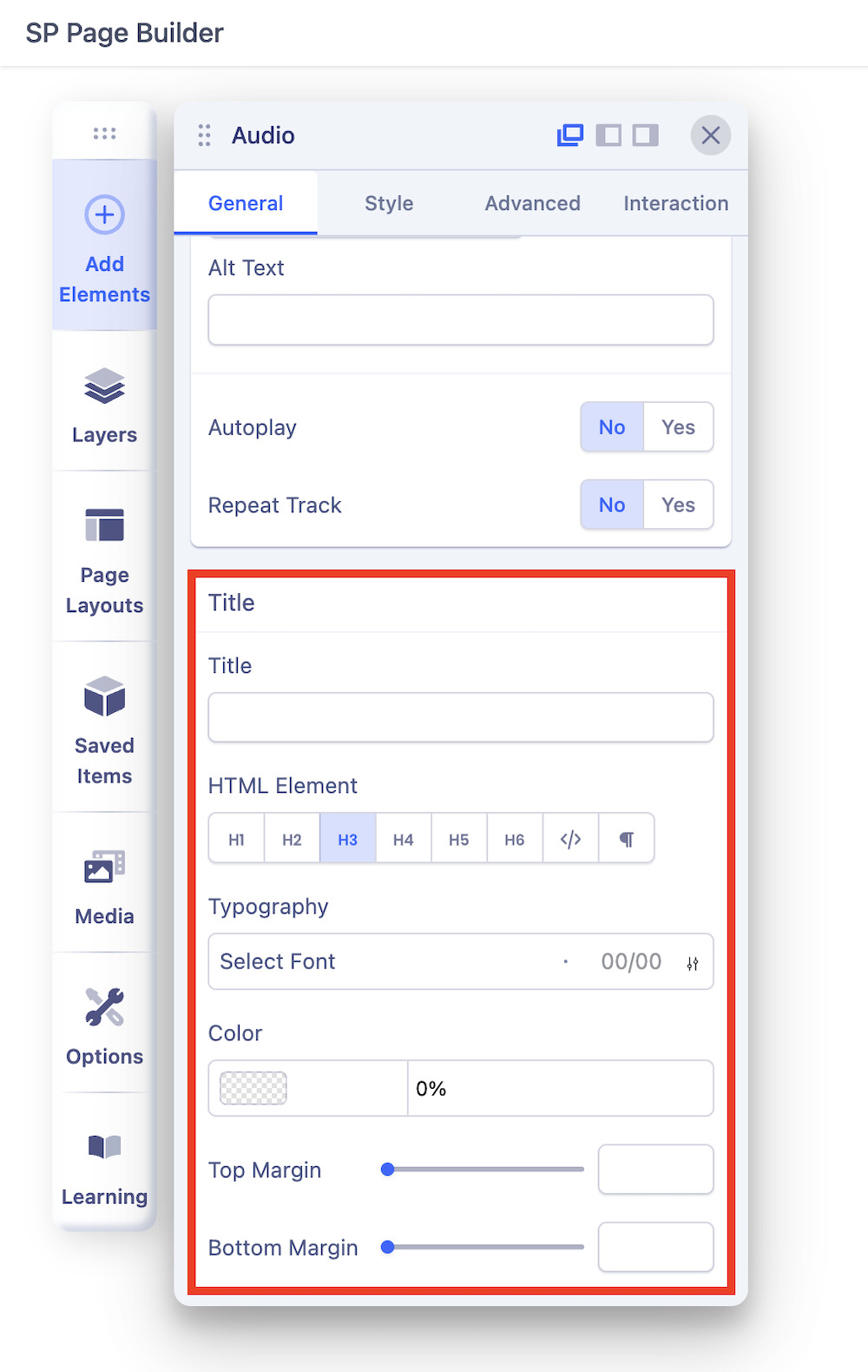
You can also give your file a Title. Scroll down to the Title section to access this option.
- Title: Add a title to your addon.
- HTML Element: Set the HTML Element of your title.
- Typography: The Typography Settings lets you edit your title’s appearance to fit your preference. Adjust your font types, Size, Line Height, Letter Space, Style, and Weight for your Feature box button texts. Learn more about Typography here.
- Color: Choose your title’s color option. Learn more about color settings here.
- Top Margin: Adjust the top margin of the audio file.
- Bottom Margin: Adjust the bottom margin of the audio file.