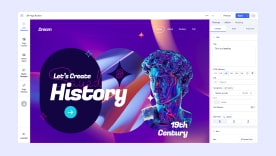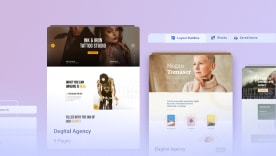- TemplatesTemplates
- Page BuilderPage Builder
- OverviewOverview
- FeaturesFeatures
- Layout BundlesLayout Bundles
- Pre-made BlocksPre-made Blocks
- InteractionsInteractions
- DocumentationDocumentation
- EasyStoreEasyStore
- ResourcesResources
- DocumentationDocumentation
- ForumsForums
- Live ChatLive Chat
- Ask a QuestionAsk a QuestionGet fast & extensive assistance from our expert support engineers. Ask a question on our Forums, and we will get back to you.
- BlogBlog
- PricingPricing
Integrations
SP Page Builder has support for integrations with Joomla Article and SP Simple Portfolio.
To enable the Joomla Article and SP Simple Portfolio integration, go to the dashboard of SP Page Builder. Navigate to Integrations and simply enable the integration you want to use.
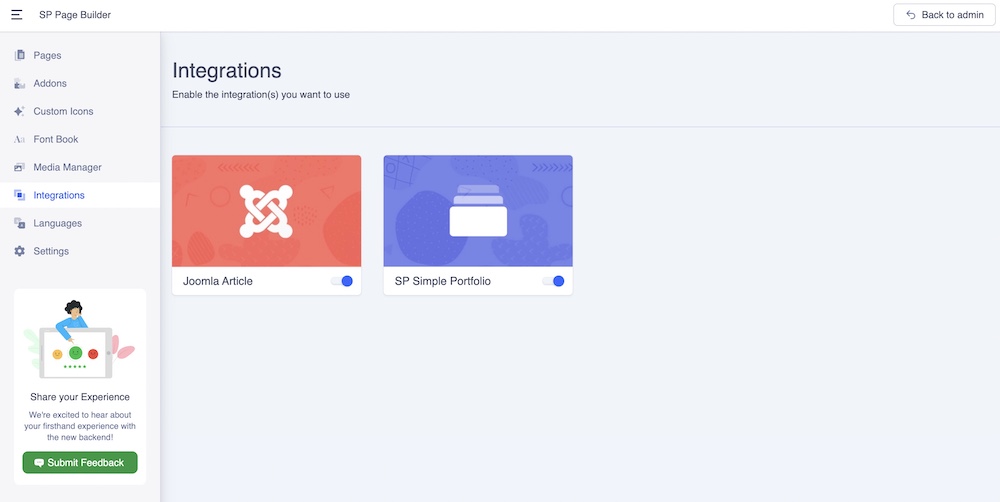
Joomla Article Integration
When you enable the Joomla Article integration, you’ll see the option to edit the article with SP Page Builder. Click on the "SP Page Builder" tab to switch SPPB mode.
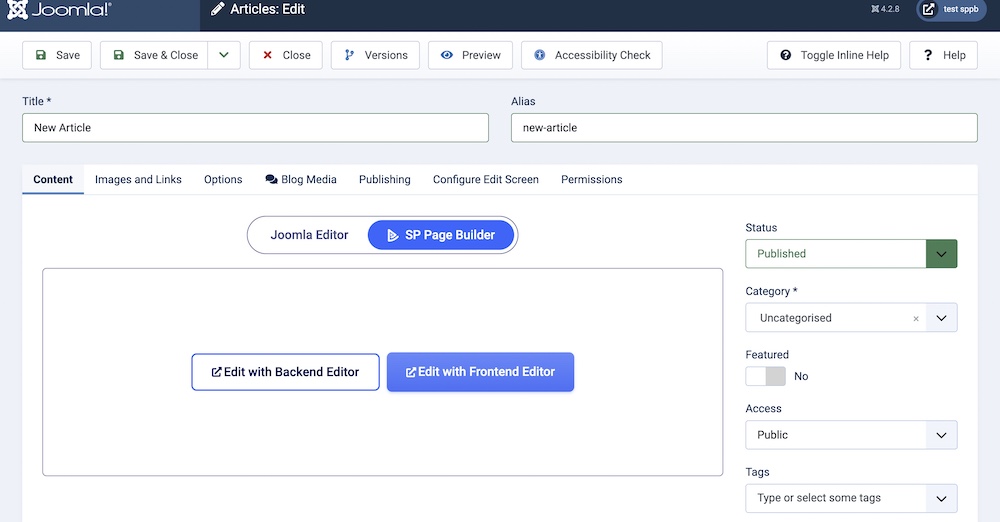
If you want to use SP Page Builder as the editor mode to edit your Joomla articles, enable it. Then give your article a title and save it to start editing it with SP Page Builder. You can edit your Joomla articles with SP Page Builder both from the frontend editor and the backend editor.
The intro text (displayed in the Blog category view) must be added in Joomla Editor mode, SPPB addons cannot be used for that.
SPPB mode can be used only for a single detail article view. It cannot be used for categories!
Notice! Content of SPPB addons from articles is stored in SPPB tables, not inside the article content table (MySQL).
SP Simple Portfolio Integration
When you enable the SP Simple Portfolio integration, you’ll see the option to edit the portfolio items with SP Page Builder.
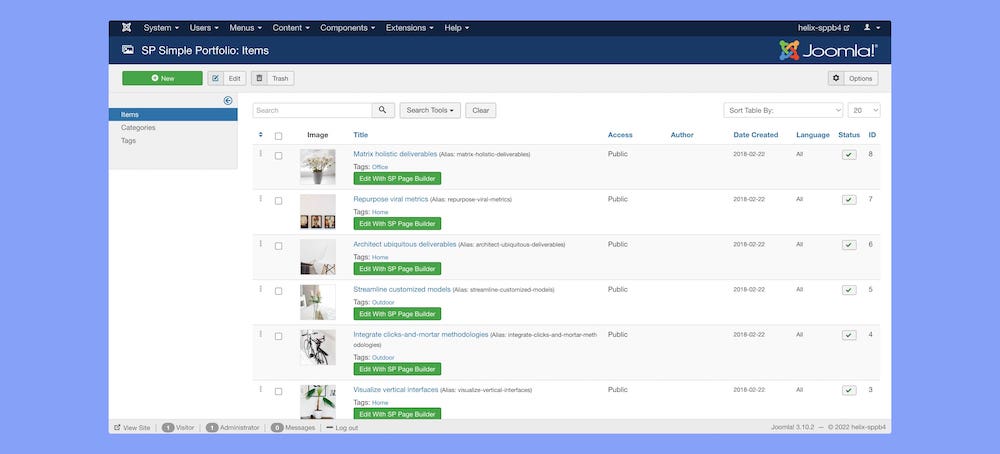
To do that,
- Go into SP Simple Portfolio (admin area) - Items
- Now you should be able to see a button "Edit with SP Page Builder" inside each item (look at the below screenshot)
- When you click on the button you would be redirected to the edit mode, you should be logged in to be able to edit the Item description.
- By default, there is no content inside the Item description. You start from scratch (empty page). The description added in SP Simple Portfolio (in a classic way) is not displayed there.
- You can use Rows, Columns, and all addons.