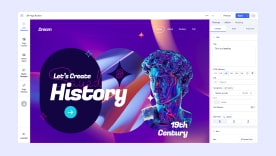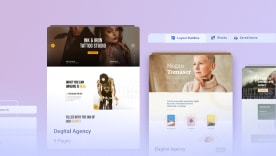- TemplatesTemplates
- Page BuilderPage Builder
- OverviewOverview
- FeaturesFeatures
- Layout BundlesLayout Bundles
- Pre-made BlocksPre-made Blocks
- InteractionsInteractions
- DocumentationDocumentation
- EasyStoreEasyStore
- ResourcesResources
- DocumentationDocumentation
- ForumsForums
- Live ChatLive Chat
- Ask a QuestionAsk a QuestionGet fast & extensive assistance from our expert support engineers. Ask a question on our Forums, and we will get back to you.
- BlogBlog
- PricingPricing
Person
The Person Addon lets you display your company’s important faces that are worth mentioning. With SP Page Builder Person addon you can add your company member’s necessary information with ease and display them with an amazing design structure.
How to Add a Person Addon
You can add a Person addon to your page from the SP Page Builder sidebar. Simply drag the addon from the Addons panel and drop it on the section of the page where you want to add a Person addon.
Settings Panel
When you click on the Person addon, the addon inline editor will open up. You can access the addon settings and customize the addon to fit your needs. The Person settings panel comes with the following setting options:
- Person settings
- Layout settings
- Typography
- Color
Person Settings
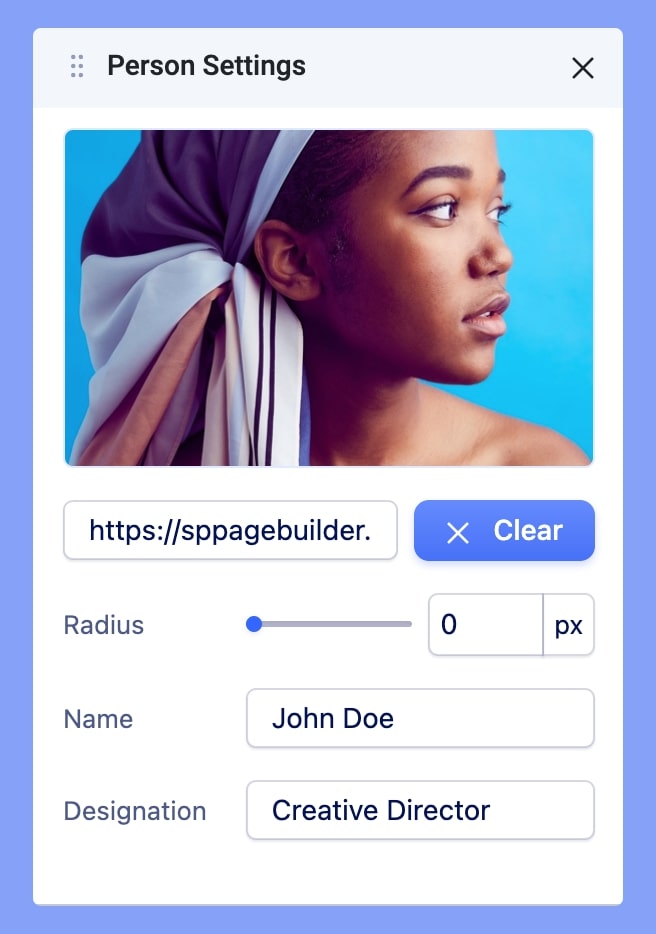
The Person Settings comes with the basic settings to add your members with basic customization and information fields.
- Select Photo: Select an image from SP Page Builder's well-developed Media Manager to upload the image.
- Radius: Give your chosen image a rounded edge to fit your preference.
- Name: Enter the name of the person that you want to add to this addon.
- Designation: Use this field to enter the designation of the person that you want to add to this addon.
Layouts Settings
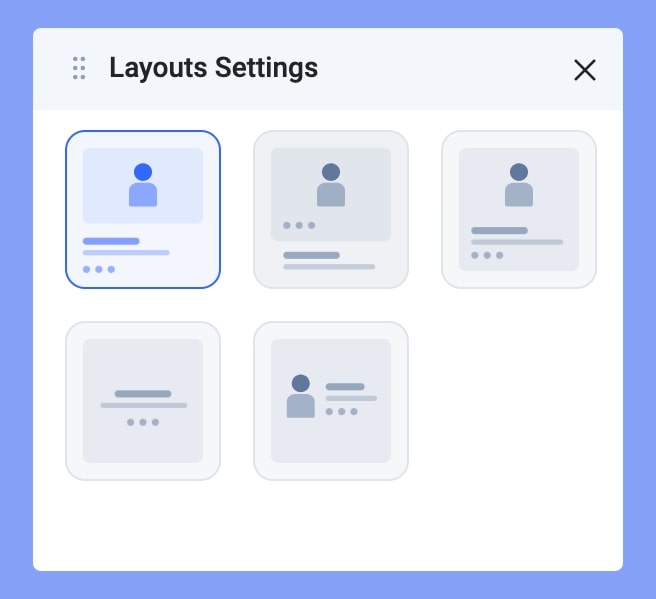
Choose an optimum layout for your Person addon from 5 different layouts using the Layouts Settings. In this setting, the information you have added in the Person settings is changeable.
Typography Settings
The Typography Settings lets you edit the Name text and Designation text and the Intro texts to fit your preference. Adjust your font types, Size, Line Height, Letter Space, Style, and Weight for your Person Addon texts. Learn more about Typography Here.
Color Settings
Use the Color Settings to edit the color of your added button.
General
The General color settings let you customize the basic information that you used in your Person addon.
Overlay
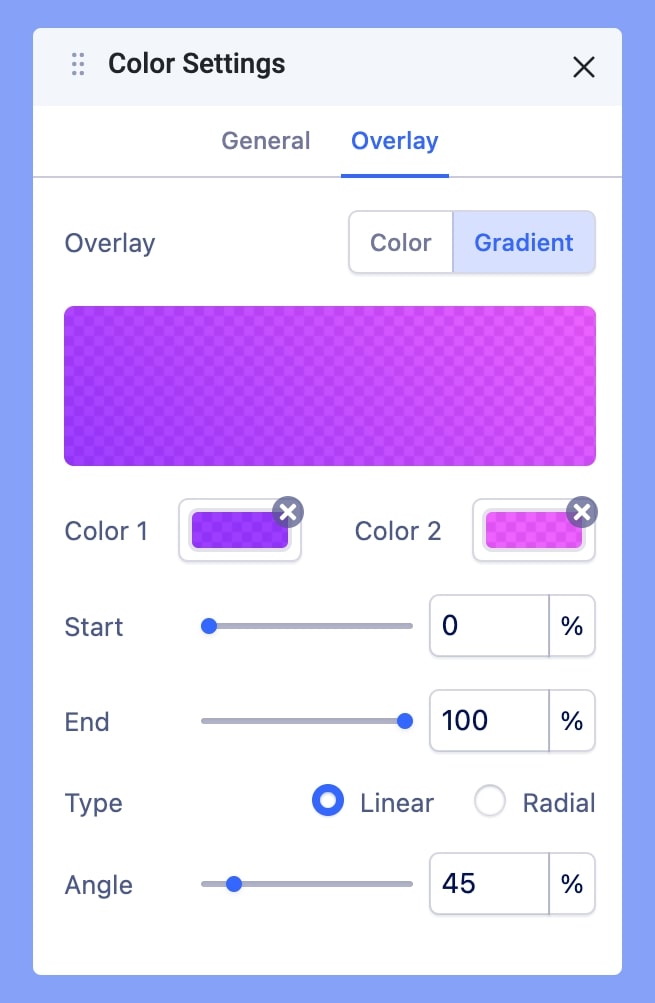
Switch between the Overlay tab options (Color and Gradient) to edit and customize the hover color of your addon.
Choose the Color tab in case you want a plain color. And choose Gradient in case you wish to add a gradient color to your addon hover. Learn more about Color settings Here.
Alignment
Choose the alignment for your Person addon. You can choose from Left, Right, and Middle alignment options.
Person General Settings
Once you navigate to the General Settings of your addon from the inline editor, you should be able to find 2 options.
- Social
- Content
Social
Expand the Social option to get a list of social media link fields that you can add according to your preference. Also, customize the font size, margin, position, etc to fit your needs.
Content
The content tab allows you to add texts to your addon apart from the basic information you entered from the Person Settings tab. You can edit your content texts from the Typography settings.