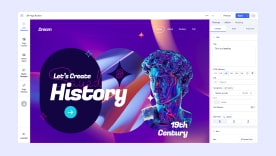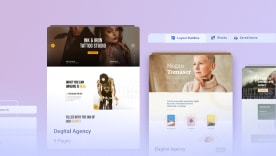- TemplatesTemplates
- Page BuilderPage Builder
- OverviewOverview
- FeaturesFeatures
- Layout BundlesLayout Bundles
- Pre-made BlocksPre-made Blocks
- InteractionsInteractions
- DocumentationDocumentation
- EasyStoreEasyStore
- ResourcesResources
- DocumentationDocumentation
- ForumsForums
- Live ChatLive Chat
- Ask a QuestionAsk a QuestionGet fast & extensive assistance from our expert support engineers. Ask a question on our Forums, and we will get back to you.
- BlogBlog
- PricingPricing
Installation & Update
How to Get SP Page Builder Pro?
Before downloading SP Page Builder Pro you have to subscribe to a plan. There are four subscription plans available; SP Page Builder Pro, Personal, Business, and Agency. We recommend the Agency plan as it offers unlimited website licenses and one-year support. After completing the purchase procedure you will be able to download SP Page Builder Pro.
Quick Notes
- We accept PayPal, Visa, MasterCard, American Express, and Discover cards. After your payment has been completed, you can log into the member area to download templates. We do not store payment/card information on our server.
- Please make sure to check your Spam folder in an email inbox for login and download details. If it's not there, please contact us with your purchase details and we will sort it out ASAP.
- It is possible to upgrade your subscription if you need to change the level of the subscription. For example from Personal to Agency. Please contact us via the contact form.
- Our subscriptions do not auto-renew. Each payment is a one-off payment and you can continue to use the Joomla template and other extensions on your site after your subscription has expired.
How to Download SP Page Builder Pro?
After the successful completion of the subscription procedure, you can now download the Pro version of SP Page Builder, just follow the steps below:
Step 1: Firstly, go to the JoomShaper website and log in to your user dashboard.
Step 2: After logging in, click on your profile button at the top right corner of the header and select Downloads.
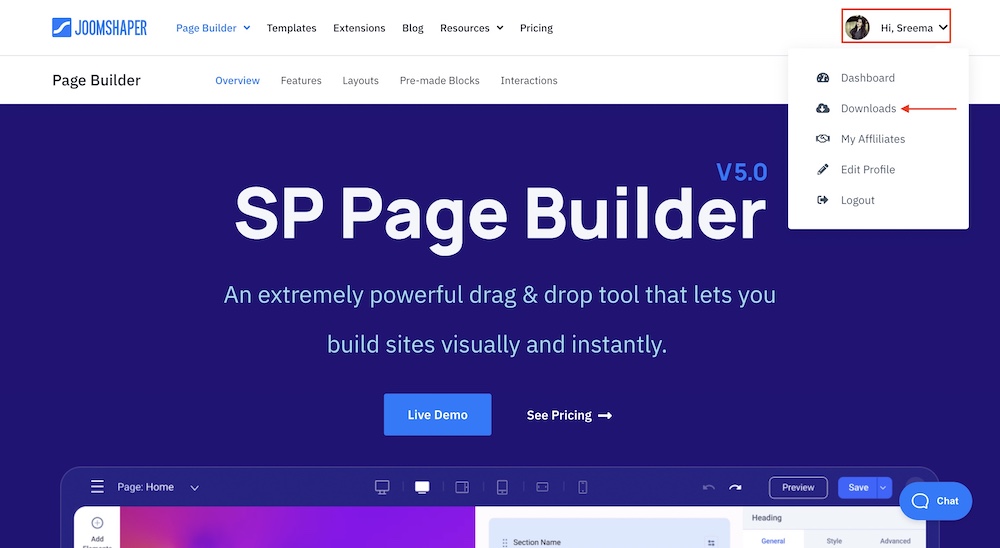
Step 3: At the top of the products, there are two options “Templates” and “Extensions”. You need to click the Extension button on the right side.
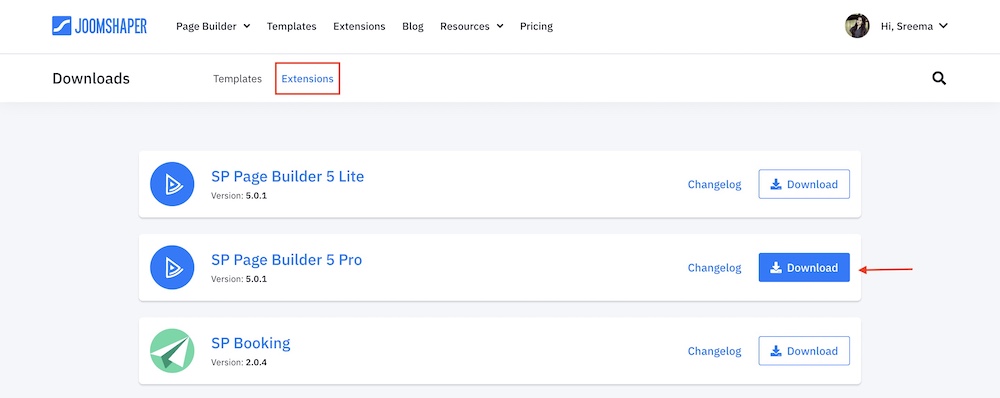
Step 4: Now click the Download button on the right side of the SP Page Builder Pro extension block. And your download will start.
How to Install SP Page Builder
Follow these steps to install SP Page Builder for Joomla 4.x.
Step 1: Log in to your Joomla backend
First, you have to log in to your Joomla admin dashboard using the username and password. The URL to access the administrator page is: www.yourdomain/administrator.
Step 2: Install the Extension
Now go to System>Install>Extensions. Click on the Upload Package File tab to upload the installation file you have downloaded previously. You can drag and drop the file or use the "browse for file" button to add the file and this should upload the extension successfully.
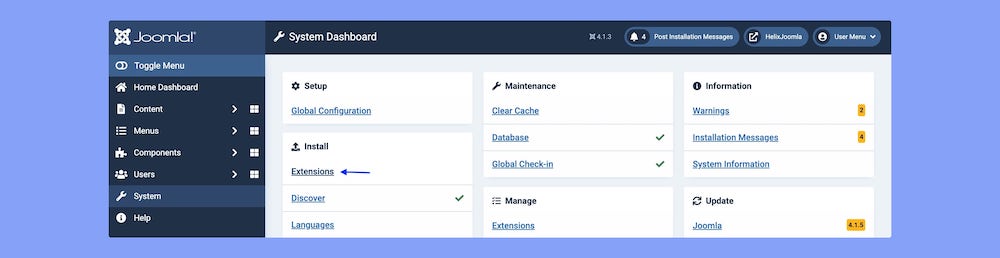
Step 3: Access SP Page Builder
From the Dashboard, go to Components and select SP Page Builder.
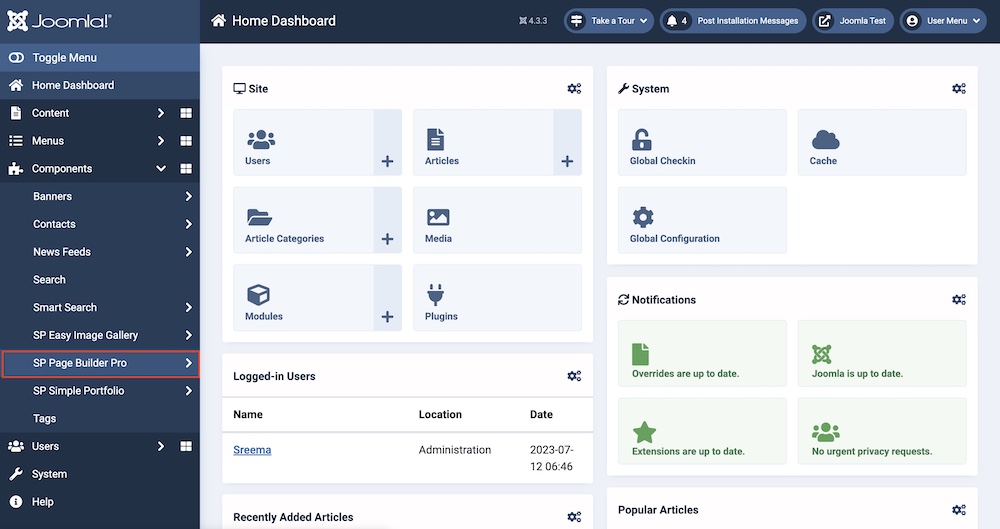
Follow these steps to install SP Page Builder for Joomla 3.x.
Step 1: Log in to your Joomla backend
First, you have to log in to your Joomla admin dashboard using the username and password. The URL to access the administrator page is: www.yourdomain/administrator.
Step 2: Install the Extension
Now go to Extensions>Manage>Install. Click on the Upload Package File tab to upload the installation file you have downloaded previously. You can drag and drop the file or use the "browse for file" button to add the file and this should upload the extension successfully.
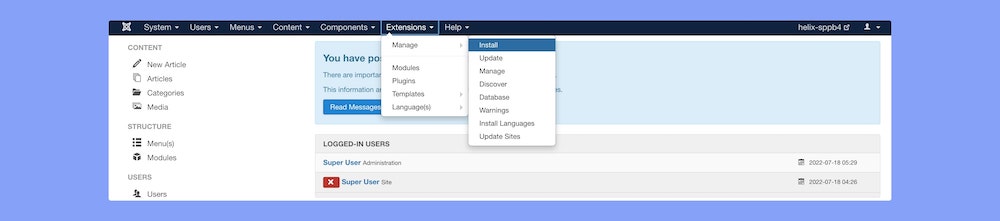
Step 3: Access SP Page Builder
From the Dashboard, go to Components and click on SP Page Builder Pro.
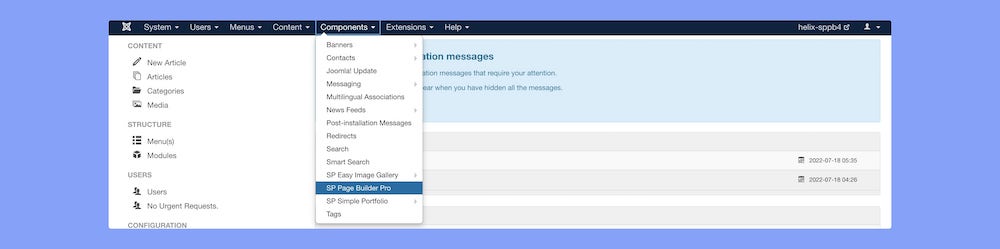
Add License Key
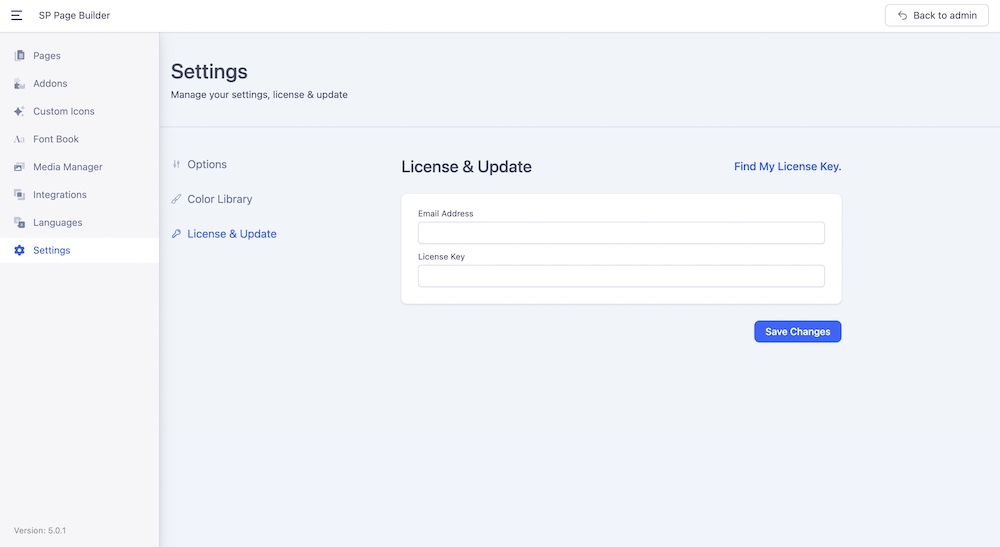
To get official updates and the possibility to update using the Joomla system please fill in the two required fields:
- License Key (long, 32 digit code)
- and email (the same one you used during the registration process).
To do that, go to SP Page Builder Dashboard>Settiings>License & Update
To instantly land on your JoomShaper user dashboard to get the license key, click on the Find My License Key option on the top right corner of the email address and license key fields. Once you land on the user dashboard you can copy the license key from here.
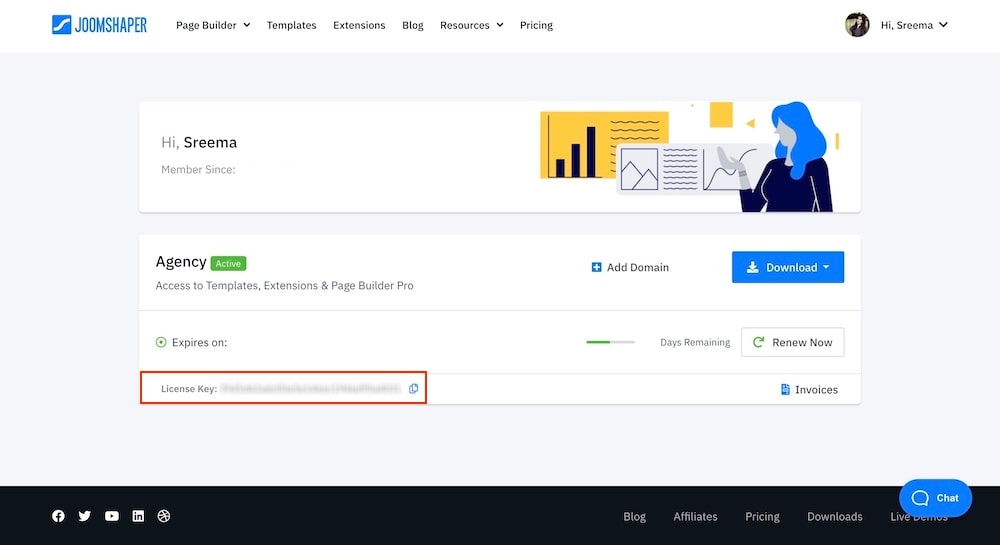
How to Update From SP Page Builder v3.x or v4.x to v5.0.x
SP Page Builder (Pro) can be updated or upgraded like any other Joomla! extension just by installing a new version on the current one. You do not have to uninstall the previous version; in fact, you MUST NOT do that. Make sure that your hosting account is using at least PHP 7.0.x, if not - please ask hosting support for help or switch to a higher version directly from the hosting admin panel.
To-do List:
- Make database backup.
- Update your template to the latest stable version, if it's based on Helix3 / Helix Ultimate - make sure that the framework was updated as well.
- Update the JCE editor to the latest stable version (2.9.50+).
- Download the latest stable version of SP Page Builder Pro if you have an older version than 3.1.3
- Download the latest SP Page Builder 5 version from JoomShaper’s website.
- Install the downloaded file like you would install any other Joomla extension.
- Update SP Page Builder Pro to the latest stable version of 5.x.
- Clear browser cached files.
- Clear Joomla cached files.
- Check pages from the Dashboard and front-end view.
Note! In case you want to roll back to the previous versions of SP Page Builder 3.x or 4.x from SP Page Builder 5.0.x, simply uninstall SP Page Builder 5.0.x and reinstall your previous version without losing any of your saved data.
Make sure to test the page builder on a staging site and see if everything works as it should.
How to Get SP Page Builder Lite?
You can download the Lite version of SP Page Builder from the product landing page.
SP Page Builder from Lite to Pro
The Lite version does not have PRO features, even with the license key inside. To use all PRO features, please:
- Download (link) and Install an SP Page Builder Pro version over the Lite version.
- Insert the License key 32-digit (from the JoomShaper account) and e-mail* inside SP Page Builder > Options
- Clean Joomla cache.
- Clean the Browser cache deeply.
- Check on 2nd browser as well.
- Enjoy all PRO features.
*Use exactly the same email you entered while signing up for the JoomShaper account.
Difference Between Lite & Pro
The main difference between Lite (Free) and Pro versions of SP Page Builder is the number of available addons, premade layouts (that make it easy to create engaging page designs), and features. Only the Pro version has the option to enable Joomla Article Integration and use the Export and Import Page buttons. As part of your Premium subscription, you get access to the support forum.